In our Update v1.44 we introduced a new version of the KittyCatS! HUD Based on the Online Cattery Layout. The HUD looks a little different, but still retains all of the features of the old HUD, in addition to all of the new features we’ve added:
Fast Facts:
* Display, sort & filter up to 5000 boxes or 2000 cats or any combination between!
* Direct access from the HUD to the KittycatS! info and menus.
* Click to teleport a KittyCat or box to you and send it back!
* Master Control: set text options, range, home, clothing, prim and animation options for all your KittyCatS and boxes in the sim at once! Teleport them home ALL together and/or wake them all up!
* Highlights New Boxes in the box list with a lime color.
* More Info! – Including a picture of each cat or box AND all its traits.
* More Sorting! – SORT your cats in 17 different ways, including traits. AND even more! Not only sorting but also FILTERING of your cats & boxes list.
* More Tools! – Teleport boxes and restore them to their previous position. Get new boxes Highlighted. You won’t miss any present from the stork – err we mean… your cats – anymore!
* More Partners! – Missing from region partners are now shown as well!
* More Smartness! – HUD will auto-hide when it detects no cats or boxes on the sim.
**Please note: If you prefer the old “legacy” style of the HUD, there is v1.44 HUD available in the store free to current HUD owners. You can find it here: http://maps.secondlife.com/secondlife/KittyCats/123/91/25**
To help you in setting up the new HUD, we’ve put together the following guide. If you have any questions after going over these steps, please contact us in world and we’ll be happy to assist you further. 
Before setting up your HUD you need to check some media settings in your viewer preferences. This is because the new HUD requires that certain media settings be enabled in order to work properly. These should be your viewer’s default settings, but if you have modified your viewer settings in the past, this is how it should look to make it work:
**Please note: Enabling “auto-play of media” is NOT required for your HUD to work. Leaving it enabled means that you do not have to click on the HUD to activate it when you log in.**
Now, when you first get your HUD and attach it, it will look like this:
Don’t worry – this is how it is supposed to look! Click anywhere on the HUD to “check in” and the HUD should change to look like this:
Click the text highlighted in green and a code will be generated into your Local (or Nearby) Chat like so:
Copy this code and enter it into the form field on your HUD, and then click “Ok”. You will only need to enter this code one time:
Now your HUD should refresh and look like this:
Now your HUD is ready to use! To help you understand the various functions of the HUD, both old and new, we’ve put together this little info-graphic for you:
Please note, you must click once inside your HUD before you can start using the interface. This is an SL limitation and is required each time you click somewhere outside your HUD.
And that’s it! Hopefully this guide has been helpful. If you have ANY trouble getting your HUD set up, please contact us and let us know so that we can assist you. 
Enjoy! 
Your KittyCatS Team


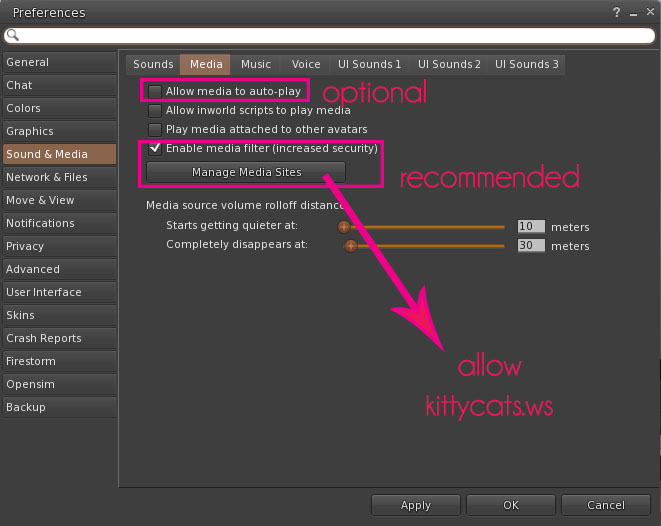


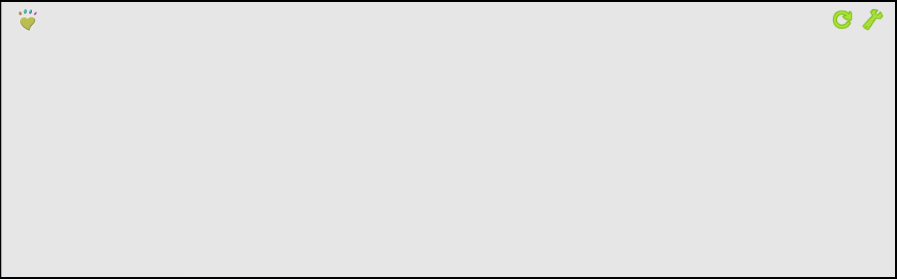

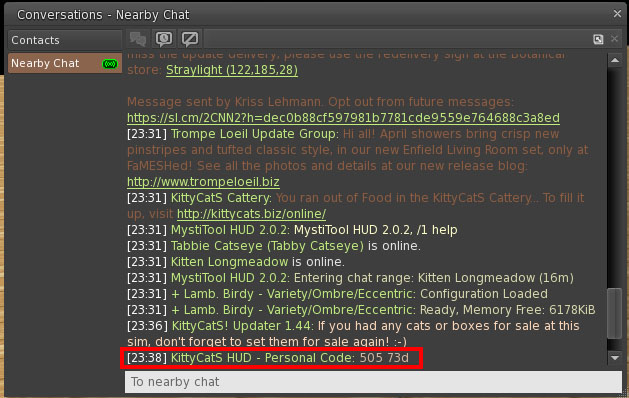
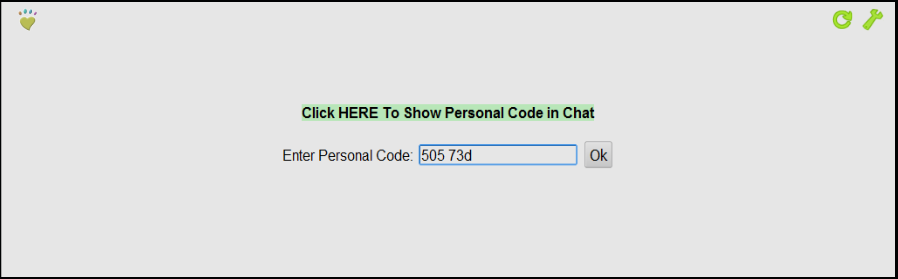
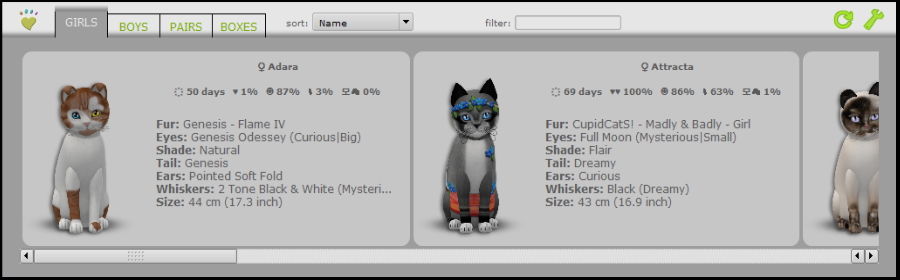

OMG!!! I love this and the updates to the play actions are amazing!!! Love, Serena
Per i nostri amici italiani una versione tradotta.
Le fotografie di riferimento rimangono quelle del post originale!
—————————–
Nel nostro Update v.144 abbiamo presentato una nuova versione del KittyCats! HUD basato sulla veste grafica della Cattery Online. L’HUD è graficamente un poco diverso, ma conserva tutte le caratteristiche del vecchio HUD, oltre alle nuove caratteristiche che abbiamo aggiunto.
IN BREVE:
* Mostra, organizza & filtra fino a 5000 scatole o 2000 gatti, in qualsiasi combinazione fra essi!
* Accesso diretto dall’HUD alle Informazioni dei KittyCatS! ed ai menu.
* Clicca e teleporta un KittyCatS! o una scatola da voi e la rimanda indietro!
* Controllo Principale: impostate opzioni per il testo, il range, la posizione di home, vestiti, prims e le opzioni di animazione per tutti i vostri KittyCatS! e scatole nella sim in una sola volta! Teleportateli a casa TUTTI insieme e/o svegliateli tutti!
* Nuove Scatole Evidenziate nella lista delle scatole con un colore giallo verde.
* Più Informazioni! – Inclusa una fotografia di ogni gatto o scatola E tutti i suoi tratti.
* Più Ordine! – ORDINATE i vostri gatti in 17 modi diversi, inclusi i tratti. E ancora di più! Non soltanto potete ordinare i gatti, ma anche FILTRARE i vostri gatti e la lista delle vostre scatole.
* Più Strumenti! – Teletrasportate le scatole e riportatele alla loro posizione precedente. Le nuove scatole saranno Evidenziate. Non vi perderete nessun regalo dalla cicogna.. ops, volevamo dire.. dai vostri gatti – Mai più!
* Più Partners! – I partners che la regione non vi mostra ora sono perfettamente visibili!
* Più Intellligente! – L’HUD si auto-ridurrà quando non troverà gatti o scatole nella sim.
**Nota bene: Se preferite il “vecchio” stile dell’HUD, c’è un HUD v.1.44 disponibile in negozio, gratuita per gli attuali proprietari di HUD. Potete trovarla qui: http://maps.secondlife.com/secondlife/KittyCats/123/91/25**
Per aiutarvi nell’impostazione del nuovo HUD, abbiamo messo insieme la guida che seguirà. Se avete qualunque domanda, dopo avere seguito questi passaggi, vi preghiamo di contattarci in Second Life e saremo lieti di assistervi.
Prima di impostare il vostro HUD dovete accertarvi di avere alcune impostazioni dei media nelle preferenze del vostro viewer. Questo perchè il nuovo HUD richiede che alcuni parametri media siano attivati per funzionare correttamente. Questi parametri dovrebbero essere predefiniti nel vostro viewer, ma se per caso li avete modificati in passato, le immagini del post in inglese vi mostrano come devono essere per funzionare:
Per Firestorm è richiesto che sia abilitata la finestra dei Media, è opzionale che abilitiate “Allow Media to auto-play2, è raccomandato spuntare “Enable media filter (increase security), cliccate su Manage Media Sites e mettete nella lista autorizzata (allow) kittycats.biz
Per Singularity è richiesta la spunta in “Play Streaming Media When Available (uses more bandwhidth) e “Automatically play prim media”
Per il Viewer 3 di SL è richiesta la spunta che abilita i Media e raccomandata la spunta in “Allow Media to auto-play”.
**Nota bene: Attivare “auto-play dei media” NON è richiesto per far sì che il vostro HUD funzioni. Lasciarlo attivato significa che non dovrete cliccare sull’HUD per attivarlo quando vi loggherete in SL.
Ora, quando indosserete la prima volta il vostro HUD, il suo aspetto sarà come nella prima fotografia più su, ovvero un rettangolo grigio.
Non preoccupatevi – questo è come deve essere! Cliccate in qualunque punto dell’HUD per iniziare, e l’HUD dovrebbe cambiare mostrando una scritta nera evidenziata in verde “Click HERE to Show Personal Code in Chat” (come la seconda fotografia).
Cliccate sul testo evidenziato in verde ed un codice sarà generato nella vostra Local (o Nearby, o Locale o Pubblica) Chat, così come potete vedere nella terza foto dell’HUD più sopra.
Copiate questo codice ed incollatelo nel campo in bianco del vostro HUD (Enter Personal Code: ) e quindi cliccate su “OK”.
Dovrete seguirequesto passaggio una sola volta.
A questo punto il vostro HUD dovrebbe aggiornarsi e mostrare i vostri gatti (potete vedere nella 5 foto più su).
Ora il vostro HUD è pronto all’uso! Per aiutarvi a comprendere le varie funzioni dell’HUD, sia nuove che vecchie, c’è una fotografia che può aiutarvi.
Cliccate sulla zampina a sinistra per nascondere l’HUD
Cliccate su GIRLS/BOYS/PAIRS/BOXE per selezionare la categoria da vedere, o appoggiate sulle linguette il mouse per vedere il totale dei gatti.
Cliccate sulla freccia che indica il basso, nel campo “sort: name” per organizzare dal menu.
Il box rettangolare preceduto da “filter” serve per usare i filtri.
Il cerchio verde a destra con una freccettina serve per ricaricare l’HUD.
La chiave inglese verde alla destra in alto serve per attivare il menu per cambiare TUTTE i gatti e le scatole.
Nello spazio occupato dal gatto usate INFO.MENU.TELEPORT.GO HOME per controllare le funzioni.
Potete usare la barra di scorrimento orizzontale per vedere tutti i gatti, oppure le freccette laterali.
Le informazioni sono aggiornate ogni 7 minuti, o in qualunque momento vi teleportiate in diverse sim dove i vostri KittyCatS! si trovano.
Vi preghiamo di notare, dovete cliccare una volta nel vostro HUD prima di poter iniziare ad usare l’interfaccia. Questa è una limitazione di Second Life ed è necessaria ogni volta che cliccate da qualche parte al di fuori del vostro HUD:
Questo è quanto! Speriamo che questa guida sia stata di aiuto. Se avete QUALSIASI problema durante le impostazioni del vostro HUD, vi preghiamo di contattarci e farcelo sapere, in modo da potervi assistere
Buon divertimento!
Il Vostro Team KittyCats!