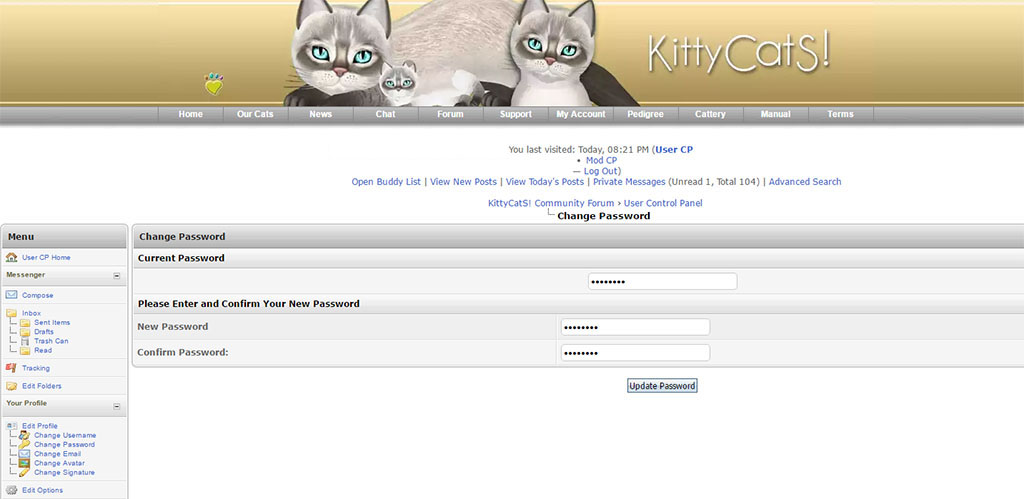Resetting Your KittyCatS Password
To reset your website account password or email with our in world board, follow these steps:
1. Go to our CSR pavilion located here: http://maps.secondlife.com/secondlife/KittyCatS/162/100/25
2. Click on the 'Forgot password or email' board, then the "Go to page" button in the menu pop-up.
3. Once the registration page is opened in your web browser, fill in all the information and hit 'Submit Registration' button.
Your account information will now be updated!
To reset your website account password from the website, follow these steps:
1. Go to https://kittycats.ws/ - click the Login link. Click the "Lost Password?" link as seen here:

2. On the next page, enter the email associated with your KittyCatS account, then click "Request Username/Password":
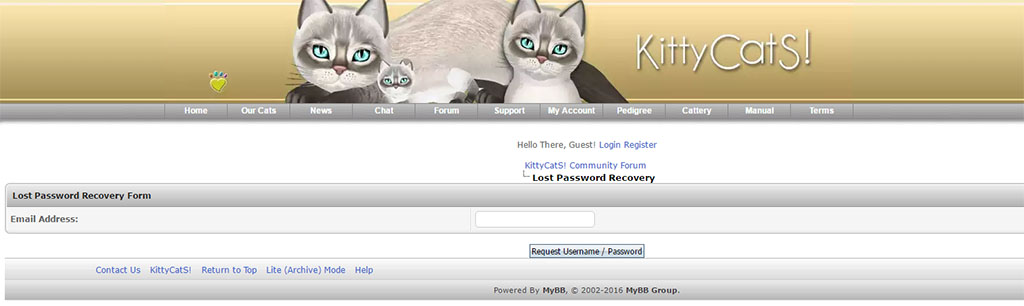
The page will then briefly change to the following:
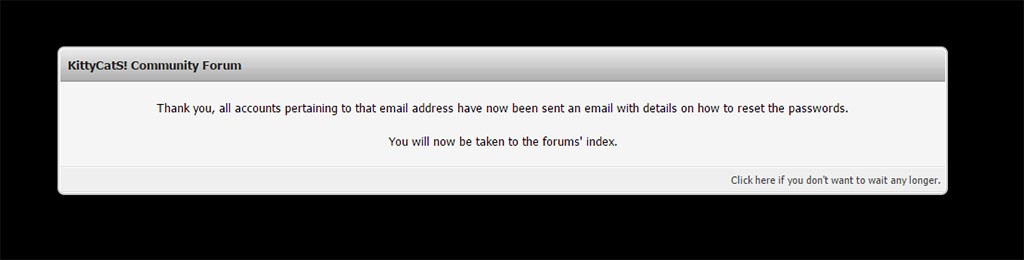
3. Then, check your email for one that looks like this:
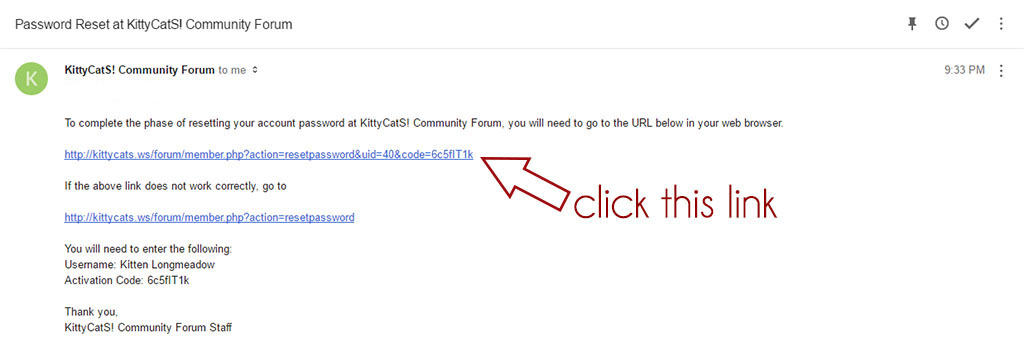
4. Click the FIRST link in the email.
(If that link doesn't work correctly, click the second link and enter your username and activation code as shown.)
5. After clicking the first link, you should get a page like this, confirming that your password was reset:

5. Now, go back to your email. You should have one that looks like this:
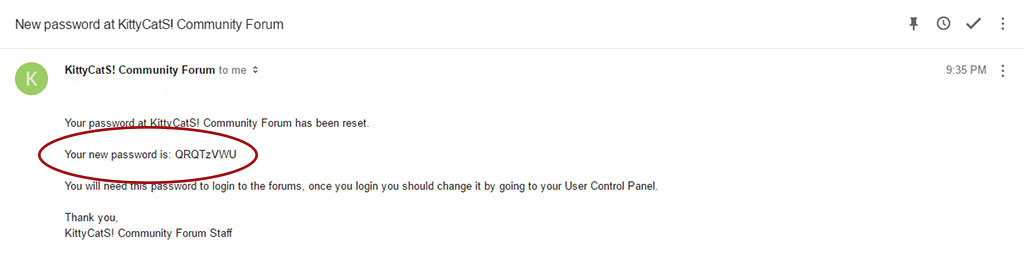
******* This email contains your new temporary password, as shown in the example above.********
6. Go back to the KittyCatS login screen, enter your username and new password.
You should be able to log in now!
Once you are logged in it is a good idea to change your password.
1. Click the "My Account" link, then on the next page click "User CP". This takes you to your User Control Panel.
2. On the User CP, find the link on the left to Change Password and click it.
3. Enter the current password from your password recovery email, then your desired password,
then confirm your desired password and select Update Password: