KittyCatS! 2.0 HUD & Setup Guide
Fast Facts:
• Display cats & boxes at your current location, your Online Cattery or any other location with a KittyCatS! Dock.
• Scalable.
For cats and boxes in any region:
• Display, sort and filter up to 3500 boxes or 2000 cats or any combination between.
• Sort cats in 19 different ways, including traits. Can also filter using keywords, or names.
• Partners which are missing from the region/cattery are reflected on the HUD.
• Highlights New Boxes in a lime color.
• See pictures of your cat or kitten box, and all their traits.
• Give vitamins.
For cats and boxes in your region:
• Direct access from the HUD to the KittyCatS! menus and all their options.
• Click to teleport a cat or box to you and send it back.
• Master Control: set text options, range, home, clothing, prim and animation options for all cats and boxes at one time.
• Teleport cats home ALL together, set text options, chooses animation settings, and/or wake them all up.
• HUD will auto-hide when no cats or boxes in region.
For cats and boxes in other regions:
• Access to Info.
• Teleport cats and boxes to you, Name and send to the Menagerie.
• Wake up Cats, Unpack Boxes.
Please note: If you prefer the old "legacy" style of the HUD, it is available in the store free to current HUD owners. You can find it here.
To help setting up your new HUD, we've put together the following guide. If you have any questions after going over these steps,
please contact us in world and we'll be happy to assist you further.
The new HUD requires certain media settings be enabled in order to work.
Before setting up the HUD, check the media settings in your viewer preferences and make sure they match our examples.
Firestorm

Singularity

SL Viewer 3

Please note: Enabling "auto-play of media" is NOT required for your HUD to work.
Leaving it enabled means you do not have to click on it to activate when you log in.
SETTING UP YOUR HUD
When you first attach the HUD, it will look like this:
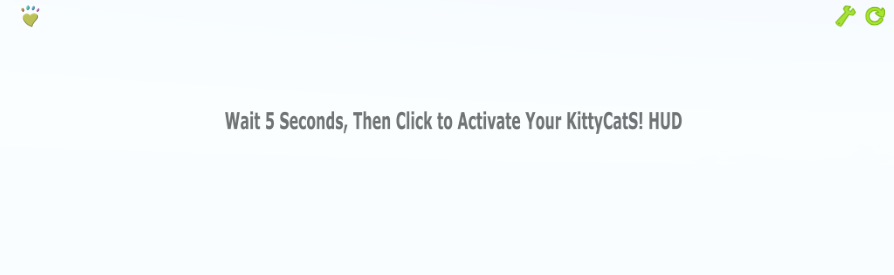
After 5 seconds, click anywhere on the HUD to activate, then the HUD should change to this:

Click the 'Click HERE' text highlighted in yellow.
A code will be given in Local (or Nearby) Chat like this:

Copy the code and enter it into the box on the HUD, then click "Ok".
You only need to enter the code once:

The HUD should refresh and look like this:
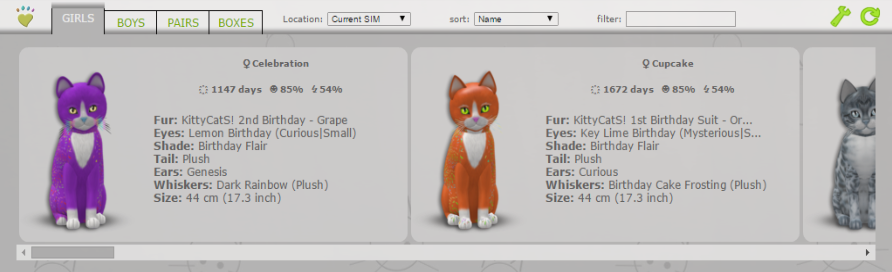
The HUD is ready to use!
Use the graphic below to help understand the various functions of the HUD, both old and new.
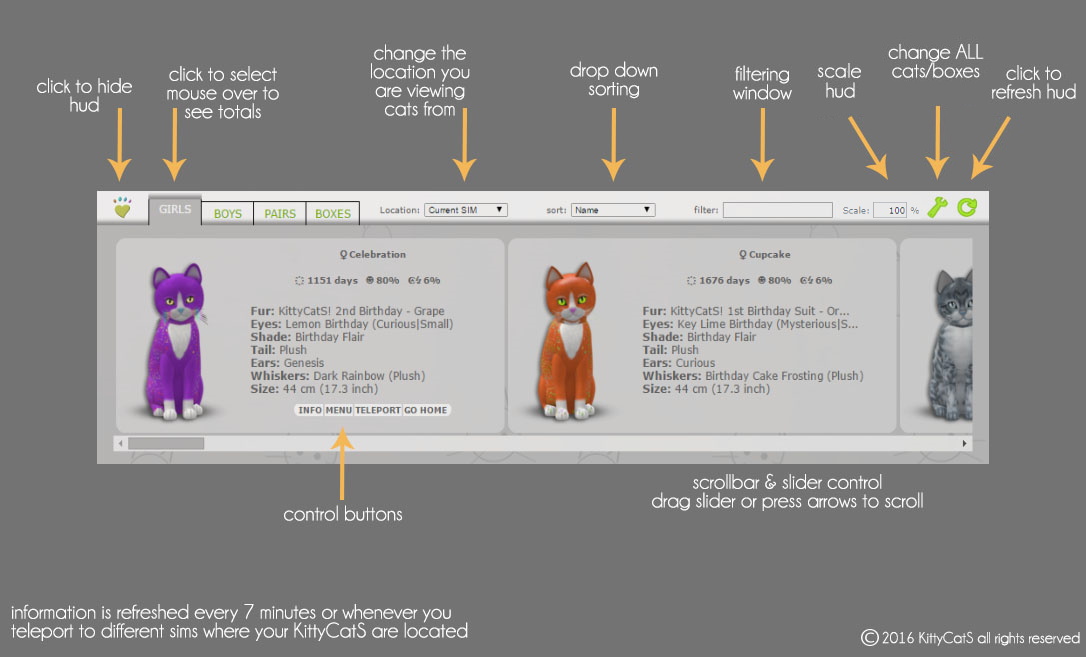
NOTE: You must click once inside your HUD before using it.
This is an SL limitation and is required each time you click somewhere outside your HUD.
***If you have ANY trouble getting your HUD set up, please contact us and we'll gladly assist you!

